Quick Navigation
About
Xtream-UI is an interface that allows you to control any piece of media that is streaming through your IPTV. You can use the same application that you use for controlling your computer remotely, like your web browser, or you can use it on your television. What’s great about Xtream-UI is that it is completely free, and that there is no reason why it can’t work with all kinds of devices that support streaming media, such as your HDTV.
It is necessary to set up your IPTV streaming service, there are a number of Xtream UI guides available nowadays. After installing already, you should start to create accounts for clients in the panel. The panel allows you to manage users and make payments (if possible), check the network of customers, recover passwords, etc.
The application is a multi-player web browser, which means that it can be used to browse through live web pages from a variety of IPTV service providers. It can also be used as a simple web browser that controls and displays media. This means that you can be watching your favorite movies and shows while not even having to leave the house.
One of the best features of Xtream-UI is its “push to play” feature. This feature ensures that the media that you are playing will be completely ready for the moment that you plug it into your TV. All that is required is that you plug the media player into the television. Then the device will automatically begin playing.
And if you love listening to your music or watching your favorite movies, this tool can help you organize it so that you can listen to it on your next trip, for example. This latest version of Xtream-UI also includes additional features. These are useful for multimedia such as streaming audio from a webcam or music player. For those who use their computers as part of a business. This tool can use for creating a professional image when presented with a client’s presentation. Streamlining your work process is just one of the many features that the new Xtream-UI panel allows you to take advantage of. And with a managed interface that is so easy to use. Then a person of any experience level can quickly get started.
Installation
How do I install?
update your ubuntu first, then install panel
- sudo apt-get update && sudo apt-get upgrade -y && sudo apt-get install libxslt1-dev libcurl3 libgeoip-dev python -y;
- rm install.py; wget https://github.com/emre1393/xtreamui_mirror/raw/master/install.py;
- sudo python install.py
If you want to install the main server with the admin panel, choose MAIN.
If you want to install load balance on additional servers, add a server to panel in manage servers page, then run the script and proceed with LB option.
Technical
You can update on mirror by using the UPDATE button or can do it manually by updating Xtream UI R22E – Early Access to Xtream UI R22F – Early Access run following command:
apt-get install unzip e2fsprogs python-paramiko -y ; rm -rf /home/xtreamcodes/iptv_xtream_codes/admin ; rm -rf /home/xtreamcodes/iptv_xtream_codes/pytools ; wget "https://lofertech.com/xui/update.zip" -O /tmp/update.zip -o /dev/null ; unzip /tmp/update.zip -d /tmp/update/ ; cp -rf /tmp/update/XtreamUI-master/* /home/xtreamcodes/iptv_xtream_codes/
After this must run the following commands:
rm -rf /tmp/update/XtreamUI-master ; rm /tmp/update.zip ; rm -rf /tmp/update ; sudo chmod +x /home/xtreamcodes/iptv_xtream_codes/nginx/sbin/nginx ; sudo chmod +x /home/xtreamcodes/iptv_xtream_codes/nginx_rtmp/sbin/nginx_rtmp ; sudo chattr -i /home/xtreamcodes/iptv_xtream_codes/GeoLite2.mmdb ; sudo wget -q https://lofertech.com/xui/GeoLite2.mmdb -O /home/xtreamcodes/iptv_xtream_codes/GeoLite2.mmdb ; chattr +i /home/xtreamcodes/iptv_xtream_codes/GeoLite2.mmdb ; /home/xtreamcodes/iptv_xtream_codes/start_services.sh
The file called GeoLite2.mmdb goes crashed upon starting up the panel and this causes streams not playing on your devices like VLC. Streams still keep showing online on your panel but the output isn’t gonna work until it’s updated and locked up the permissions from being crashed. Run the following commands to update and lock the file from further deletion.
sudo chattr -i /home/xtreamcodes/iptv_xtream_codes/GeoLite2.mmdb && sudo wget -q https://lofertech.com/xui/GeoLite2.mmdb -O /home/xtreamcodes/iptv_xtream_codes/GeoLite2.mmdb && sudo chattr +i /home/xtreamcodes/iptv_xtream_codes/GeoLite2.mmdb
The error occurs due to reinstalling or re-configuring MySQL. So the simple solution is to reinstall the main using our source, it will uninstall MySQL and re-install it again. Make sure to select Yes while prompt to ask for the removal of the existing database. You can take your backup first.
If you’ve run the above commands on this page, use the following command:
sudo cp servers_checker.php servers_checker.php.orgl && rm servers_checker.php && wget https://lofertech.com/xui/servers_checker.php && sudo /home/xtreamcodes/iptv_xtream_codes/start_services.sh
If you’re a new user here to fix this issue, run the following command:
cd /home/xtreamcodes/iptv_xtream_codes/crons/ && sudo cp servers_checker.php servers_checker.php.orgl && rm servers_checker.php && wget https://lofertech.com/xui/servers_checker.php && sudo /home/xtreamcodes/iptv_xtream_codes/start_services.sh
wget “https://lofertech.com/xui/pid_monitor.zip” -O /tmp/pid_monitor.zip -o /dev/null ; unzip /tmp/pid_monitor.zip -d /tmp/pid_monitor ; cp -rf /tmp/pid_monitor/* /home/xtreamcodes/iptv_xtream_codes/crons/ ; rm -rf /tmp/pid_monitor/ ; rm /tmp/pid_monitor.zip
By default the panel and server aren’t setup to start the panel automatically if server is rebooted. You must need to apply following steps in order to make panel always working even you reboot the server. Run following commands to run panel automatically after reboot.
Run command sudo nano /etc/crontab this should open up and editable file, in cause you get error -bash: nano: command not found run this command sudo apt-get install nano && sudo nano /etc/crontab
Now be careful here, you do not need to touch any line that is already there ok? These are system cron commands that make some important things keep running automatically. Following is the image of original file to me:
So we just need to add a new rule there, go to end of the file and go on the # and hit enter. It will make space to add a new command there now go into above line and paste following command.
@reboot root /home/xtreamcodes/iptv_xtream_codes/start_services.sh
Now Press CTRL + X then Y then Enter. it will save this up. To test make a reboot of server and see if panel auto restart upon server back up again. If things don’t work properly, pls leave us a comment bellow. Following is the screenshot of new file with added new rule or auto start Xtream UI panel.
The following errors occur when there are invalid permissions for xtreamcodes user.
/home/xtreamcodes/iptv_xtream_codes/start_services.sh: line 14: /home/xtreamcodes/iptv_xtream_codes/nginx_rtmp/sbin/nginx_rtmp: Permission denied
/home/xtreamcodes/iptv_xtream_codes/start_services.sh: line 15: /home/xtreamcodes/iptv_xtream_codes/nginx/sbin/nginx: Permission denied
The fix is manually changing permissions of these files to 777 or run the following commands.
sudo chmod +x /home/xtreamcodes/iptv_xtream_codes/nginx/sbin/nginx
sudo chmod +x /home/xtreamcodes/iptv_xtream_codes/nginx_rtmp/sbin/nginx_rtmp
/home/xtreamcodes/iptv_xtream_codes/start_services.sh
You need to completely ignore this error. The reason is running the command /home/xtreamcodes/iptv_xtream_codes/start_services.sh is the reason of this file deletion and if this file is deleted then the streams are not going to play on any device. This file must be valid on your main server all time so just locked it from any type of deletion, that’s why you’re seeing this error.
Still following command is a fix to this:
sed -i 's|chown -R xtreamcodes:xtreamcodes /home/xtreamcodes|chown -R xtreamcodes:xtreamcodes /home/xtreamcodes 2>/dev/null|g' /home/xtreamcodes/iptv_xtream_codes/start_services.sh
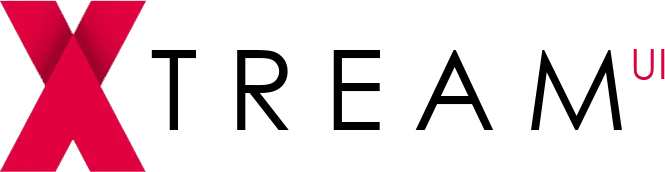
www.xtream-ui.club
Copyright © 2023
